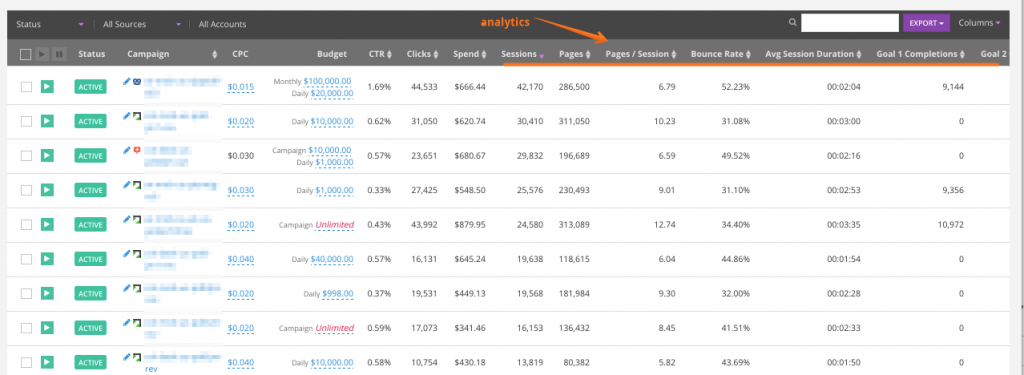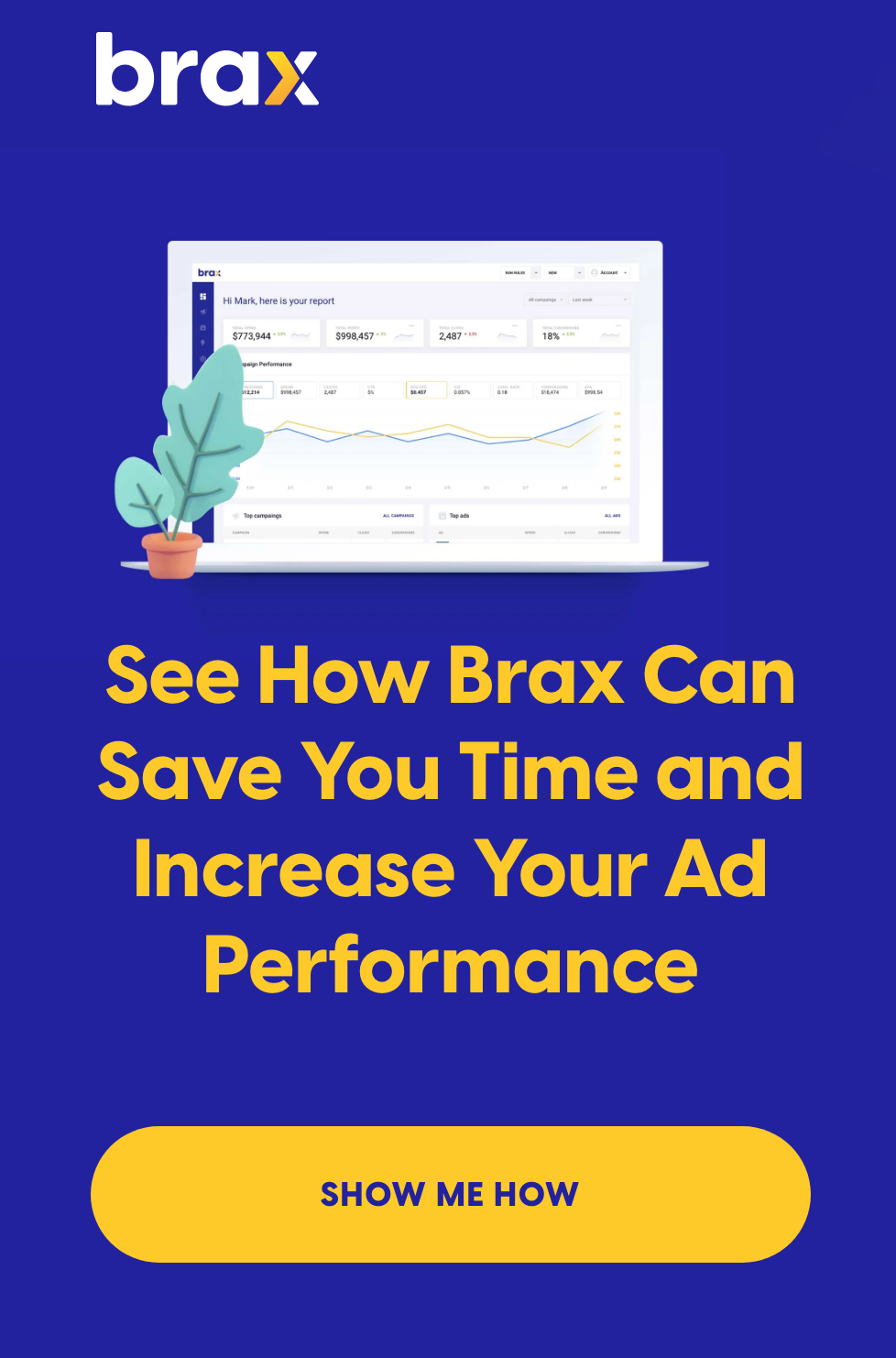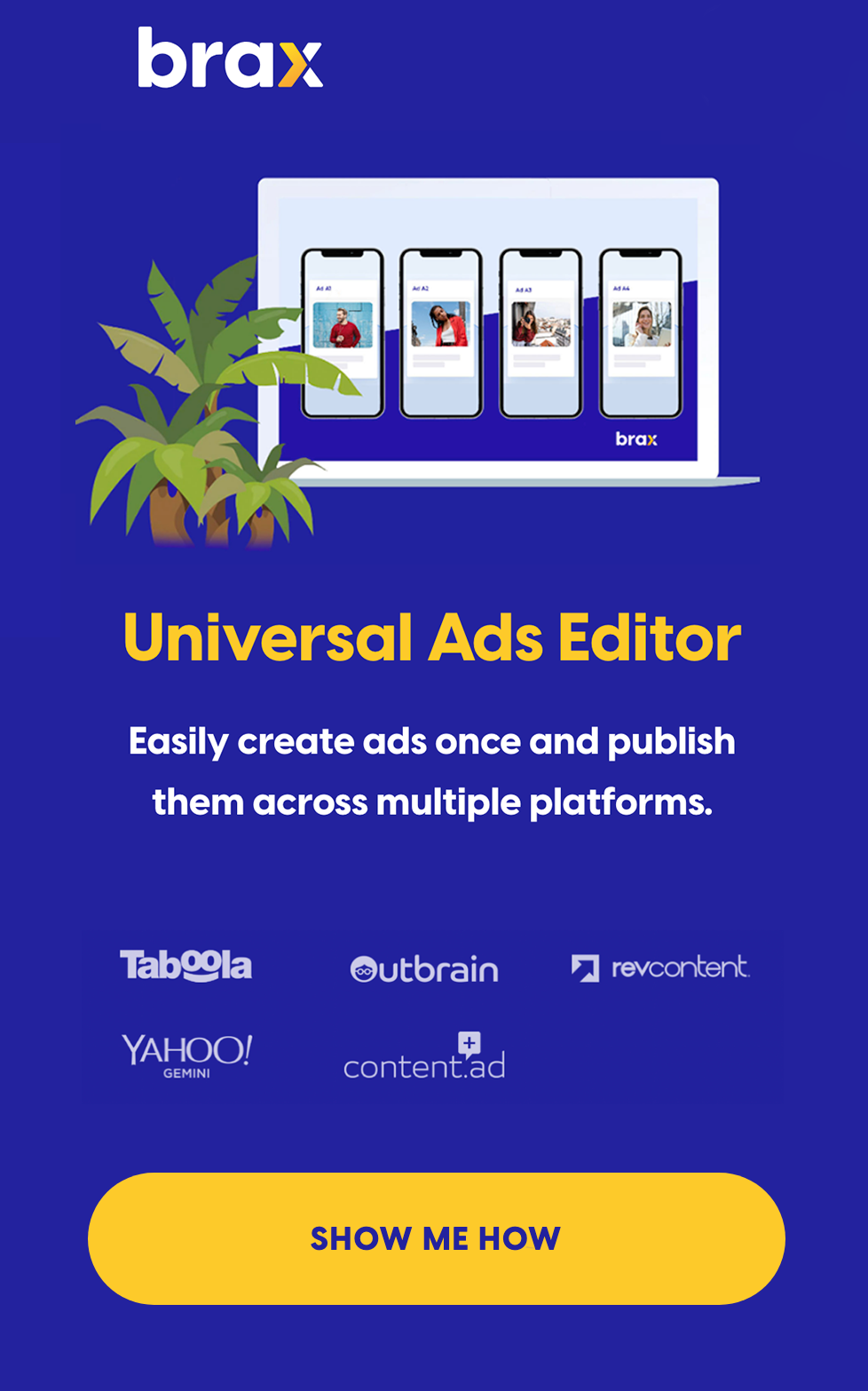Last updated June 6, 2018.
Get better analytics data & reporting for content discovery networks:
*Note: this article jumps directly into tips on tracking best practices using Brax.io, Google Analytics & the supported Networks, Outbrain, Taboola, YahooGemini, Revcontent, and Content.ad. It is for advertisers looking for ways to distribute, scale, and track their ads and campaigns. It is also for those who are comfortable using UTM parameters with defined views in Google Analytics. For an intro to tagging and in-depth explanation on what tags are, click here.
Brax has harnessed the power of Google Analytics and Campaign Reporting to seamlessly bring all of your data in one place across multiple networks. It works like magic, and set-up is key. Read on for cheat sheets, resources, and instructions on how to simplify your tagging efforts.
Save the below image as an example
![]()
If your tracking defaults look like the above in Brax, and you have defined a view in the Google Analytics integration, then you will not be disappointed.
If successfully implemented, you will see something like this:
Side by side access to performance with analytics for clear insight into how your campaign is doing, all in one place. Optimize away!
It also works on the Ad and Publisher levels, so managing campaigns just got a whole lot easier. No more having two or three screens simultaneously open and manually comparing and matching data with pivot tables and hours of time. With lightning quick set-up, you can have exportable reports for
Viola!
{{cta('d5cb0300-997c-4a1a-88f4-f0bde19fcaf6')}}
Here are some additional resources for you:
You can copy and paste to the default tracking fields in Brax from the
CAMPAIGN Level Tagging:
Outbrain
Option #1 - Use ID's in separate parameters (Recommended):
{% raw %}utm_source=outbrain&utm_campaign={{campaign_id}}&utm_medium={{section_id}}&utm_content={{promoted_link_id}}&utm_term={{publisher_id}}
Option #2 - Everything in one parameter:
utm_term=outbrain|{{campaign_id}|{{promoted_link_id}}|{{publisher_id}}|{{section_id}}
The example uses
Taboola
Option #1
utm_source=taboola&utm_campaign={campaign_id}&utm_medium={site}&utm_content={campaign_item_id}
Option #2
utm_term=taboola|{campaign_id}|{campaign_item_id}|{site}
Revcontent
Option #1
utm_source=revcontent&utm_campaign={BOOST_ID}&utm_medium={WIDGET_ID}&utm_term={ADV_TARGETS}
Option #2
utm_term=revcontent|{BOOST_ID}|{CONTENT_ID}|{WIDGET_ID}|{ADV_TARGETS}
Content.ad
Option #1
utm_source=contentad&utm_campaign=[cid]&utm_medium=[did]&utm_content=[adid]
Option #2
utm_term=contentad|[cid]|[did]|[adid]
*note: Yahoo only supports tagging at the ad level, see below for more information
AD Level Tagging:
We no longer recommend using Ad level tagging on Outbrain, Taboola, Revcontent.
Oath(Yahoo Gemini)
Option #1:
utm_source=yahoo&utm_campaign={campaignid}&utm_medium=${pubid}|{device}&utm_content={adid}&utm_term={adgroupid}
Option #2:
utm_term=yahoo|{campaignid}|${pubid}|{device}|{adid}|{adgroupid}
Setting the parameters exactly as above is important. Each term is Case Sensitive.
MORE ABOUT TAGS
Below are additional parameters each network provides.
{{cta('d5cb0300-997c-4a1a-88f4-f0bde19fcaf6')}}
Happy Advertising!
Brax Team
{% endraw %}