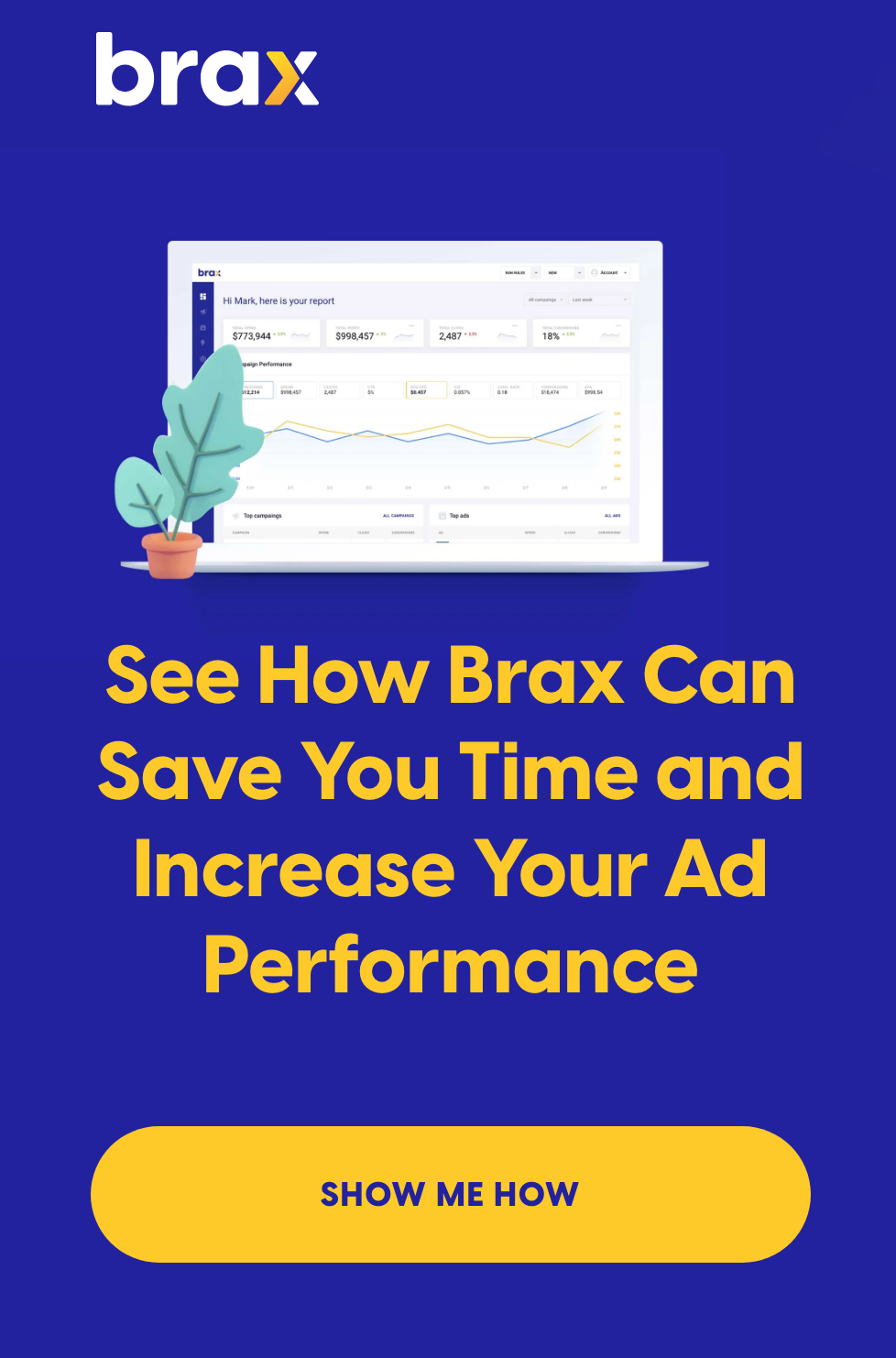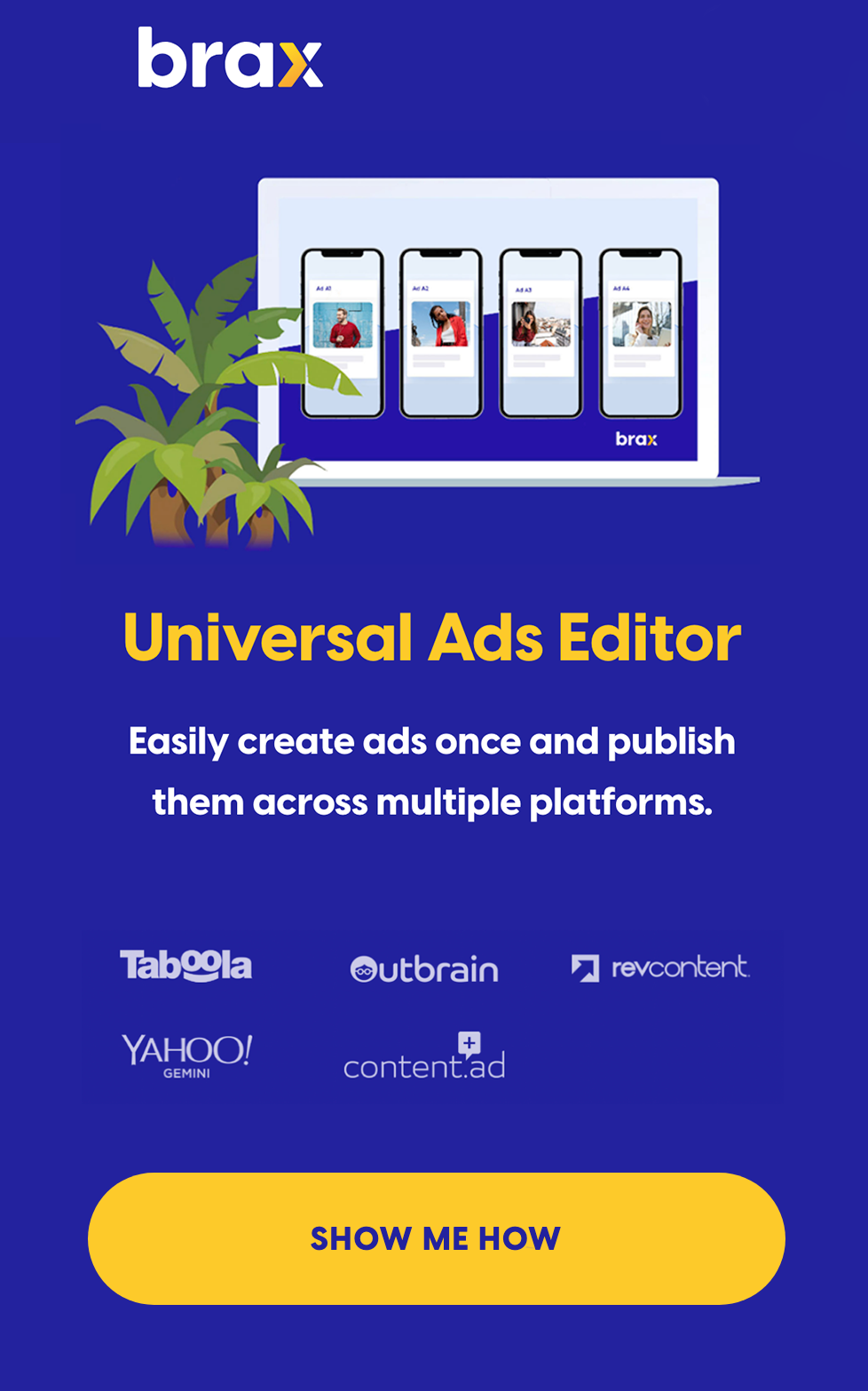In this video you will learn how to automatically optimize native advertising campaigns using Brax rules.
Currently Brax rules will run on campaigns for Outbrain, Taboola, Revcontent and Yahoo Gemini.
Rules allow you to change campaign bids, block publishers, pause ads and modify publishers bids across multiple campaigns at once.
Prerequisites
There are a few things you will need to follow this post:
- Brax account
- Rule created in Brax
- API access to Brax
- Postman Client
All of this is available during your Brax free trial; so go ahead and sign up if you don’t have an account.
If you do not have Brax API access; just email api@brax.io and let us know the email used to sign up for Brax.
Links from the video:
Download the Postman client for Mac, Windows or Linux. https://www.getpostman.com/
Once you have Postman installed; grab the Brax API collection http://docs.brax.apiary.io/#introduction/postman
Generate token using Brax username & password at https://www.base64encode.org/
Why Run Rules Automatically?
Optimization is an important aspect of running marketing campaigns. But not everyone has the time (and patience!) to run rules manually multiple times per day. Hence, automatically running rules makes a lot of sense. Some common use cases are adjusting campaign budgets, adjusting CPC bids and blocking publishers / sections / widgets that are not performing.
For example, the minimum budget on a Revcontent campaign boost is $100; a few bad widgets can cause you to spend all of that in an hour or less which is no bueno.
Create Postman Collection
You should already have the Brax Console API collection from above; if not grab it now.
Next you want to create a new collection in Postman that will only contain requests for the rules to run. The reason for this is in the next step we are going to setup a Monitor to automatically make these requests on the frequency we set.
Postman is going to run all the requests in the collection and you only need the run rule request; not all 26 requests in the Brax Console API collection.
In this example we are going to duplicate the “Run a rule” request and move to our new collection:
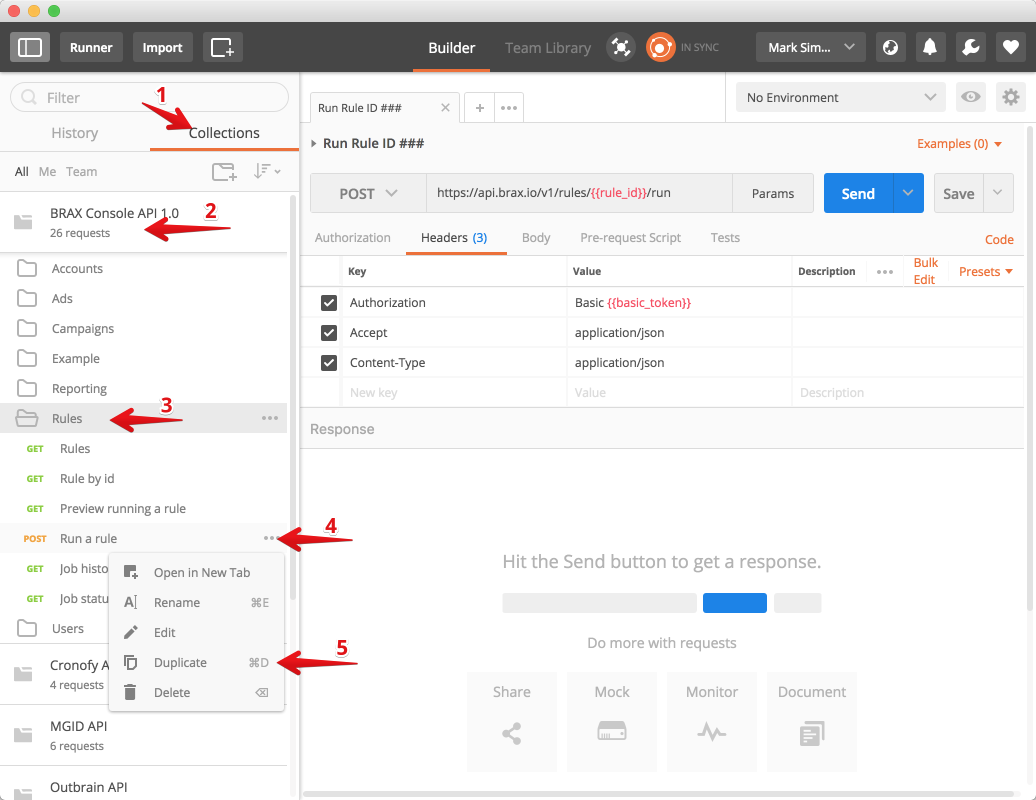
- Click on Collections
- Click on BRAX Console API 1.0
- Click on Rules folder
- Click three dots next to Run a rule
- Click on Duplicate
http://media-brax-io.s3.amazonaws.com/monosnap_mark/duplicate-rule-move-new-collection.gif
Now create a new collection, in our example we name it Publisher Optimization Rules
Drag the “Run a rule copy” to the new collection
Customize Request for Each Rule
Now we need to customize the request created in the last step to use the correct authentication for your account and replace the Rule ID with an actual value.
For simplicity we are going to use https://www.base64encode.org/ to generate the Basic authorization token.
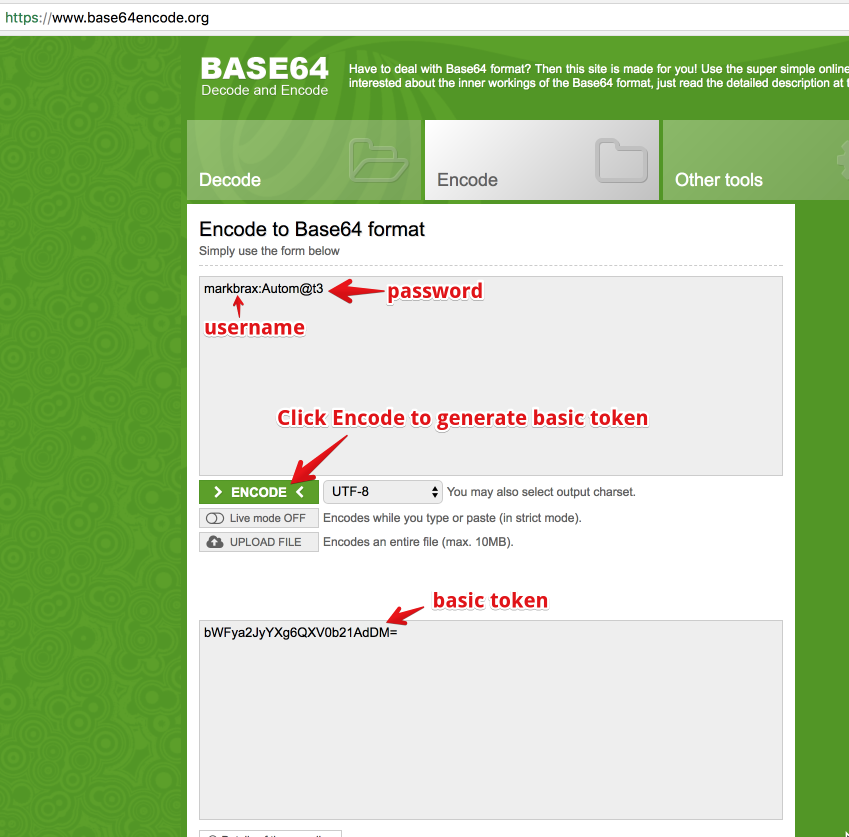
Under Headers, replace the value with token generated from the site above with copy & paste.
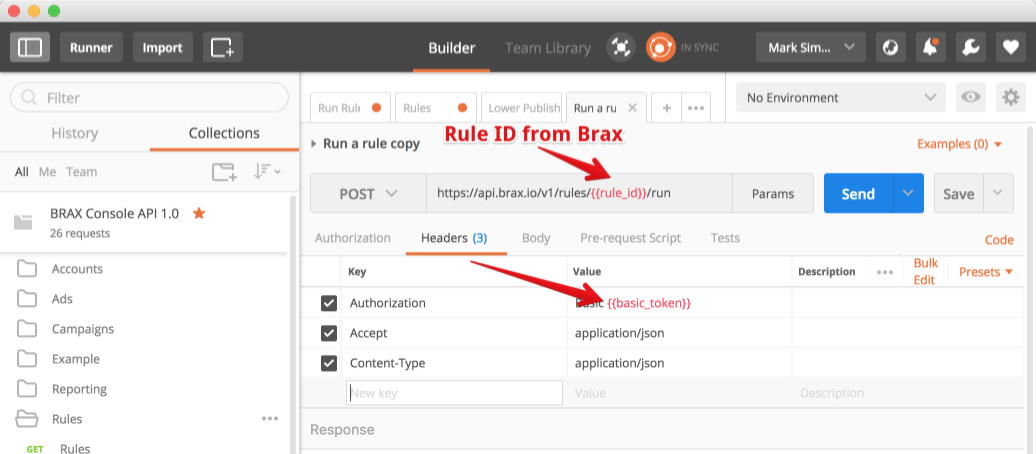
Next replace with the Rule ID located in your Brax under the Rules menu
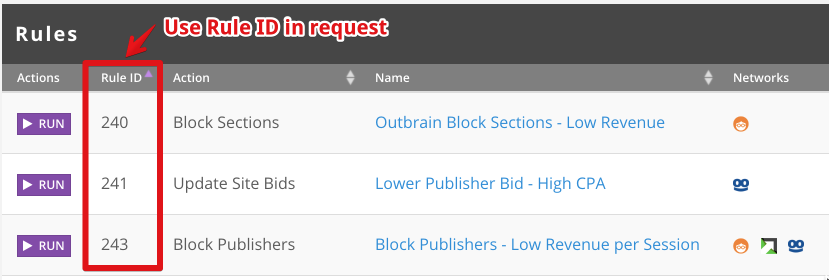
Create Monitor
Now that you have your rule requests set up in Postman it is time to create a monitor.
Click on the three dots next to the Rules collection then on Monitor Collection:
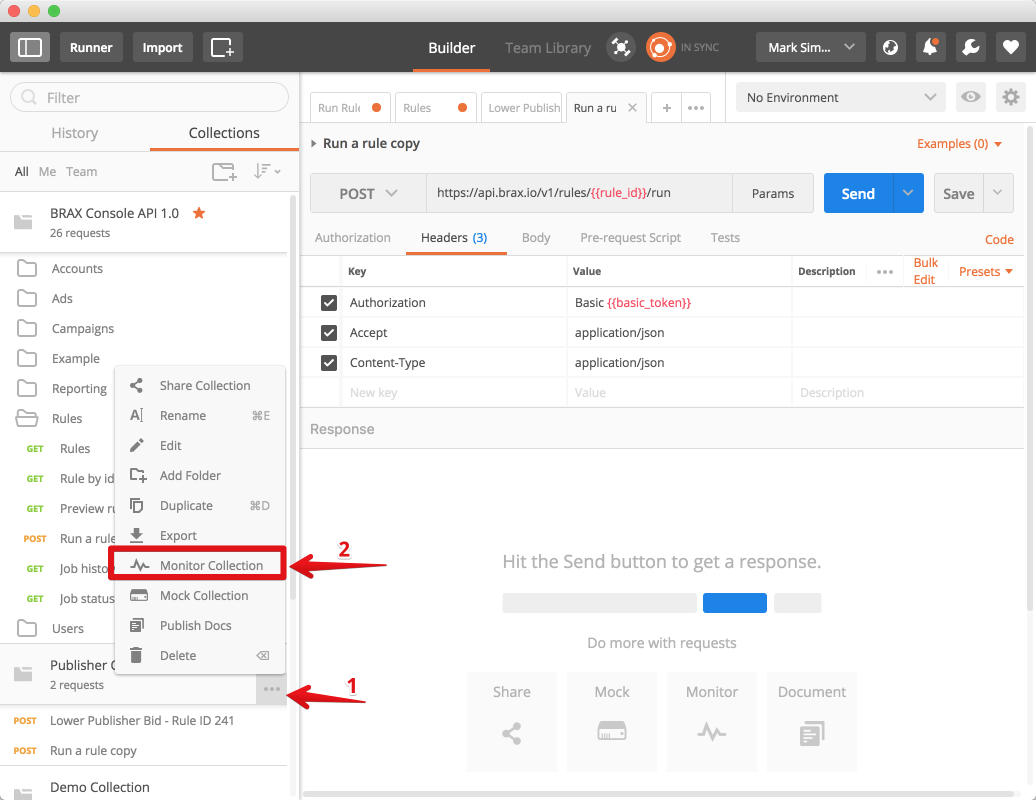
Give the monitor a name such as, Publisher Optimization Rules Monitor
Leave Environment as No Environment
Set the Schedule to the interval you want the rules to run. The default is Every Hour
If you want to run more often; say every 15 minutes:
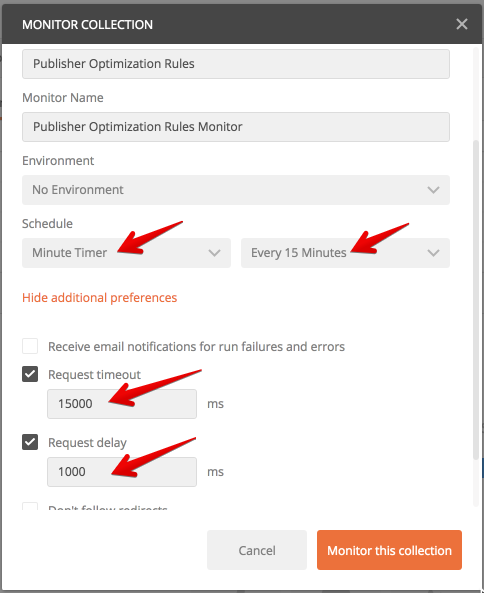
Change Hour Timer to Minute Timer
Next select Every 15 Minutes
Set Request Timeout to 15000 ms; this will tell postman to give up if it takes longer than 15 seconds to run any single rule so that all your requests don’t get hung up for some reason.
Set Request delay to 1000 ms; this will put a one second delay between API requests so you don’t hit a rate limiting error for too many requests.
Click Monitor this collection
That’s it! You have setup your rule to run every 15 minutes.
Check the Results
After 30 minutes you can check that the Rule ran inside Brax. Click on Rules and scroll down to Rule History:
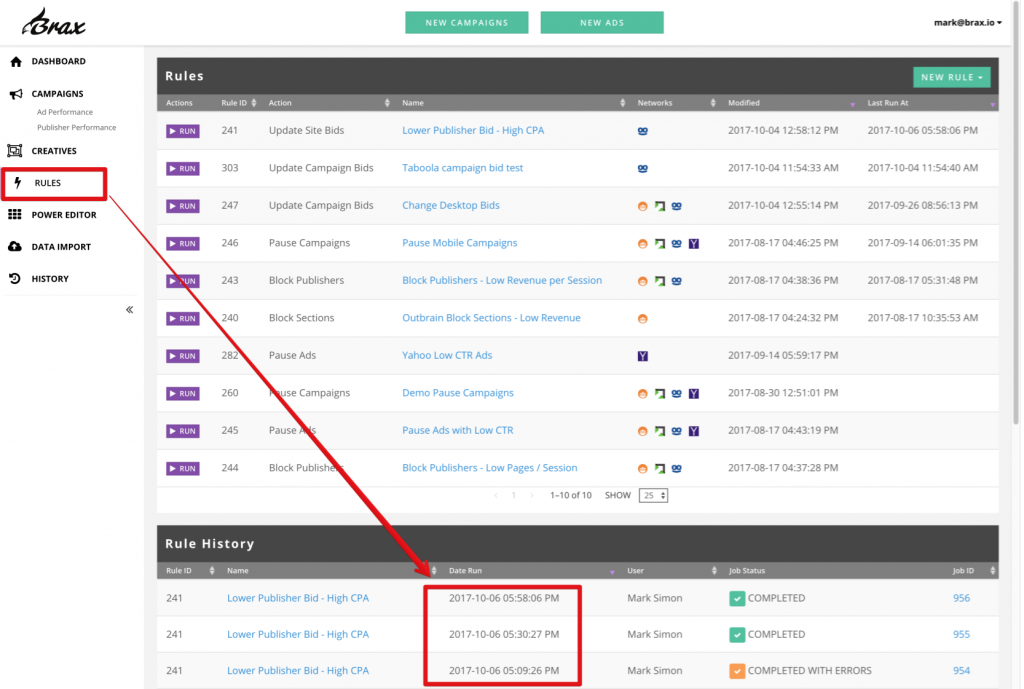
Now you are auto-optimizing your campaigns like a Boss!